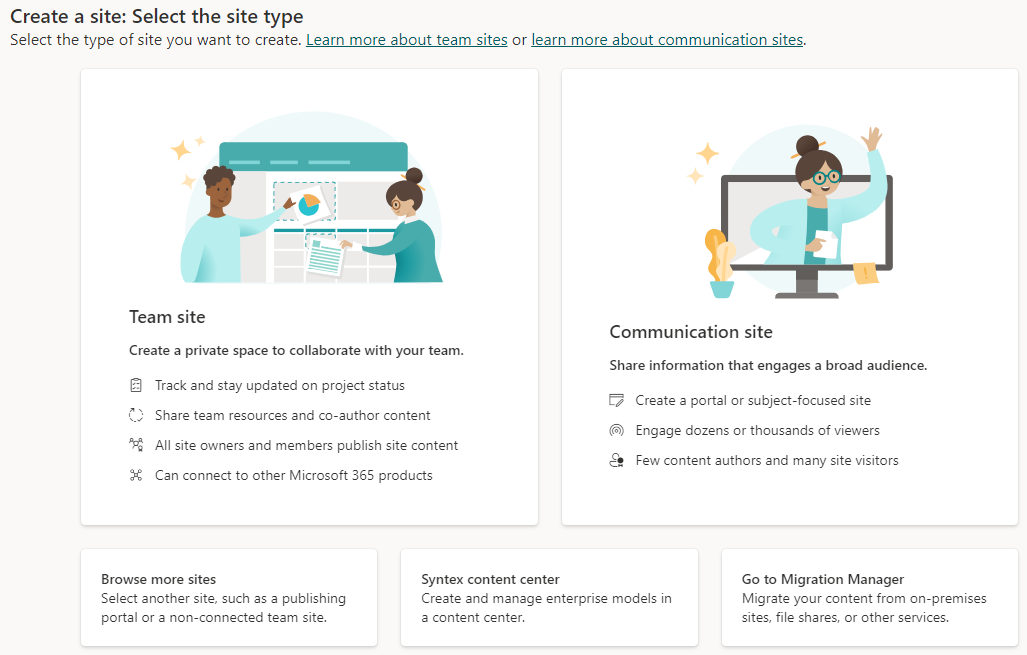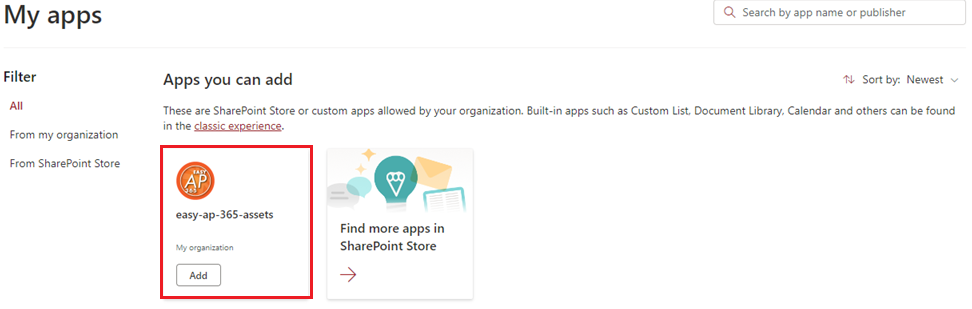EasyAP365 Site Creation
A site must be created where the app will be managed. This can either be a team or communication site based on your preference.
Data Site
All of the data will be stored on a sub-site. After you have created a site where EasyAP365 will be presented, also create a subsite where data will be stored.
- The URL of the site must be a GUID. To obtain a GUID navigate to this site: https://www.guidgenerator.com/
- Unselect to use Hyphens and click generate:

- Create a new subsite titled “EasyAP365 Data”. Copy the guid and use this to specify the URL of the subsite:
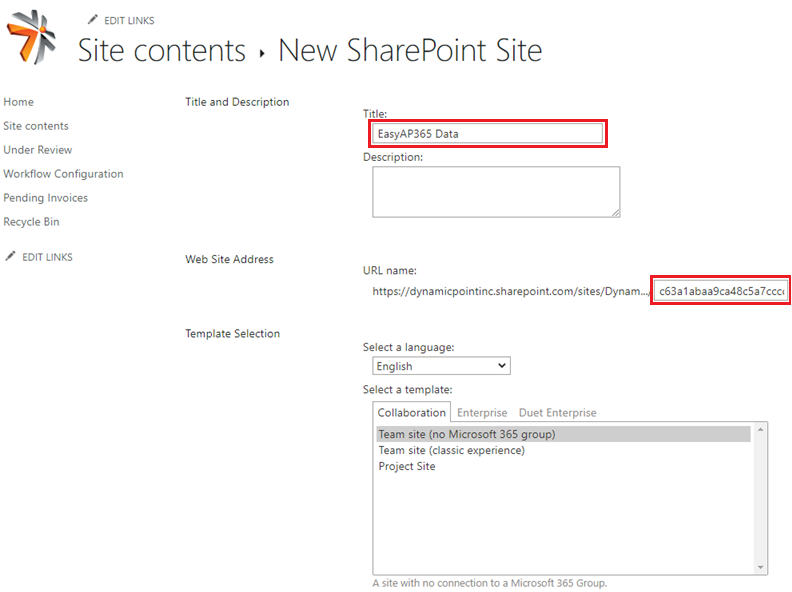
- You can add the following logo as a banner to the new site to distinguish its purpose.
- Please provide the app URLs to DynamicPoint here.
Add the App
The app must be added to the data subsite only. On the data subsite browse to <AP Automation Site URL> -> Site Contents-> New App. Filter on those within your organization.
Select DynamicPoint EasyAP365 Assets and “Trust it” if prompted
Linking to the App
The URL of the app will be:
https://easyap365.dynamicpoint.com/?SPHostUrl=<parent site>&SPAppWebUrl=<child data site>&SPLanguage=en-US&SPClientTag=0&SPProductNumber=16