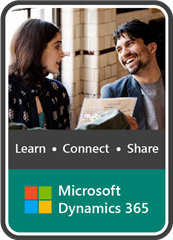Automating repetitive tasks not only saves time but also minimizes human error, allowing employees to focus on more strategic initiatives. When it comes to accounts payable invoice management, Office 365 and Power Automate offer a powerful combination that can streamline the entire process. This is the primary reason DynamicPoint leverages this platform for its AP automation application, EasyAP365. Read ahead to gain a better understanding of how to leverage Office 365 and Power Automate to automate invoice processing, enhance productivity, and improve accuracy.
Understanding Office 365, Power Automate and DynamicPoint
Office 365 is a comprehensive suite of cloud-based productivity tools offered by Microsoft. It includes the daily used applications we are all familiar with, such as Excel, Word, Outlook, and more. It also includes products that are cross-organizational focused such as Power Apps, Power Automate and SharePoint. Power Automate is a workflow automation platform that is an integral aspect of Office 365, allowing users to create automated processes using a visual interface.
Creating an Invoice Automation Flow
To automate invoice processing, we can create a Power Automate flow that triggers whenever a new invoice is received. The flow can perform various tasks, including extracting relevant data, matching to purchase orders, applying budgets, validating information, and routing invoices for approval. Here’s a step-by-step breakdown of how to build such a flow:
- Trigger: Set up an email trigger that fires when a new invoice arrives in the designated mailbox.
- Data Extraction (OCR): Use Power Automate’s built-in AI capabilities, such as the AI Builder or pre-built connectors, optical character recognition (OCR) will extract relevant information from the invoice, such as invoice number, vendor name, due date, and total amount.
- Data Validation: Validate the extracted information against predefined rules to ensure accuracy. For instance, you can check if the vendor exists in the system or if the total amount matches the purchase order or is within a designated budget.
- Approval Workflow: Route the invoice to the appropriate stakeholders for approval using Power Automate’s approval actions. This can include managers, finance teams, or department heads, depending on your organization’s hierarchy.
- Notifications and Reminders: Send email notifications to users involved in the approval process, notifying them of pending invoices and upcoming deadlines. You can also set reminders to ensure timely action.
- Archiving and Reporting: Once an invoice is approved, save a copy of the processed invoice in a centralized location such as SharePoint or OneDrive. This allows easy access for future reference and generates valuable data for reporting and analysis purposes.
Integration with Office 365 Applications
Office 365 offers various applications that can be integrated with Power Automate to enhance invoice automation further. Here are a few examples:
- Excel: Use Excel to store and analyze invoice data. Power BI or Power Query can automatically update Excel spreadsheets with new invoice information, generate reports, or even trigger follow-up actions based on specific conditions.
- SharePoint: Leverage SharePoint to create a centralized invoice repository. Power Automate can automatically upload processed invoices to SharePoint libraries, making them easily accessible to authorized users.
- Outlook: Utilize Outlook to send notifications, reminders, and approval requests during the invoice processing workflow. Power Automate enables seamless integration between email communications and automated processes.
Integration with ERP Applications
To achieve full automation, integration to your accounting system will be required. This is where the DynamicPoint EasyAP365 product adds its value.
- Query Vendors and Validate Accounts: The EasyAP365 app offers a real-time query of the applicable ERP financial information, including vendors as well as GL accounts.
- PO and Receipt Match: Directly lookup open purchase orders and goods receipt transactions from the ERP purchasing module. The data stays in the ERP serving as the system of record while the invoice is matched using Office 365.
- Template and Defaults: Automation can be applied to invoice matching using predefined tolerances for PO or Shipment variances. For non-PO invoices, GL accounts can be defaulted using the applications auto-creation templates.
Benefits of Invoice Automation with Office 365 and Power Automate
Implementing invoice automation using Office 365 and Power Automate offers several benefits:
- Time Savings: Automating invoice processing eliminates manual data entry, reduces paperwork, and minimizes repetitive tasks, freeing up valuable time for employees to focus on more strategic activities.
- Accuracy and Compliance: By leveraging automation, you can minimize human error and ensure adherence to predefined rules and regulations, improving accuracy and compliance with internal and external policies.
- Enhanced Productivity: Automated workflows accelerate invoice processing, reducing bottlenecks and streamlining approvals, resulting in faster invoice payment and often cost savings from vendor discounts.
If you’d like further information on the DynamicPoint EasyAP365 product, please reference our product page. You can also check to see if your ERP is included in our list of integrations. Or feel free to Contact us if you’re looking to streamline account payable processes, reduce manual efforts, improve accuracy, and enhance decision-making capabilities.