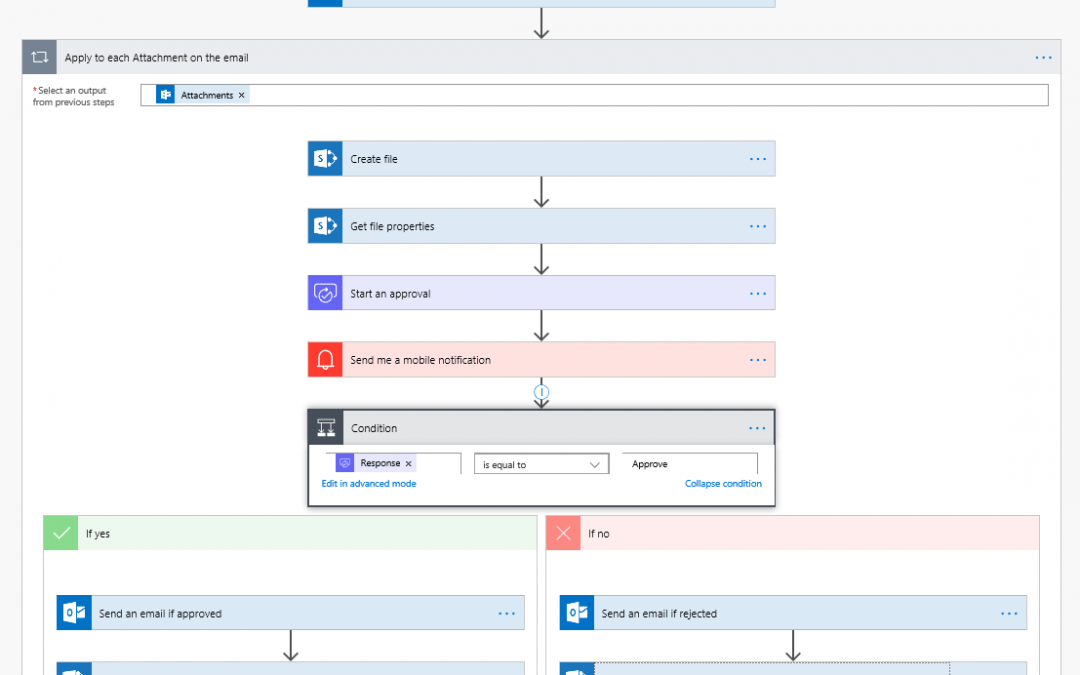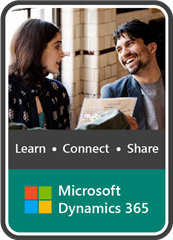So, if anyone out there is using Office 365 and has not automated (or is paying a ton to do so) their vendor invoice approval process, welcome Microsoft Power Automation. Using your existing Office 365 subscription in conjunction with SharePoint and Microsoft Power Automate, you can achieve a robust invoice automation system with minimal costs to your organization. If you currently don’t own these technologies, signing up for them can literally be a matter of a few bucks per month.
So What Exactly Do You Mean By Invoice Automation?
It is a buzz word that gets thrown around a lot. From our perspective, Invoice Automation comes down to three main areas, namely receipt of the invoice from the vendor, workflow for review and approval, and integration with an ERP for payment processing. Let’s look at each of these functions separately and explore how Microsoft Office 365 can streamline them.
Invoice Receipt
So, the goal here is to make it easy for a vendor to get an invoice to you. The first answer that comes to mind is email submission. The issue with email is that typically the account is associated to one person and doesn’t offer a lot of visibility for the rest of the company. Don’t worry, Microsoft Power Automate and SharePoint to the rescue. A Flow can be setup to take an email from any inbox or alias, say invoices@contoso.com, and move it to a SharePoint document library. This library will provide the control, versioning, visibility and management for everyone to see the invoices that have been submitted for payment. A template already exists for setting this up. Details can be found here.
If you’d prefer invoices to be submitted from your website, mobile app, scanner or vendor portal, those are all options as well. In each of these scenarios the invoice still makes it way to the SharePoint document library.
Workflow
After a vendor has submitted an invoice for payment, the typical next step is that it needs to be reviewed by managers or accounting. Power Automate is a perfect tool for this as well. Email or mobile app notifications and approval tasks can be generated and assigned to the appropriate reviewers.
Your resulting workflow will look something like this:
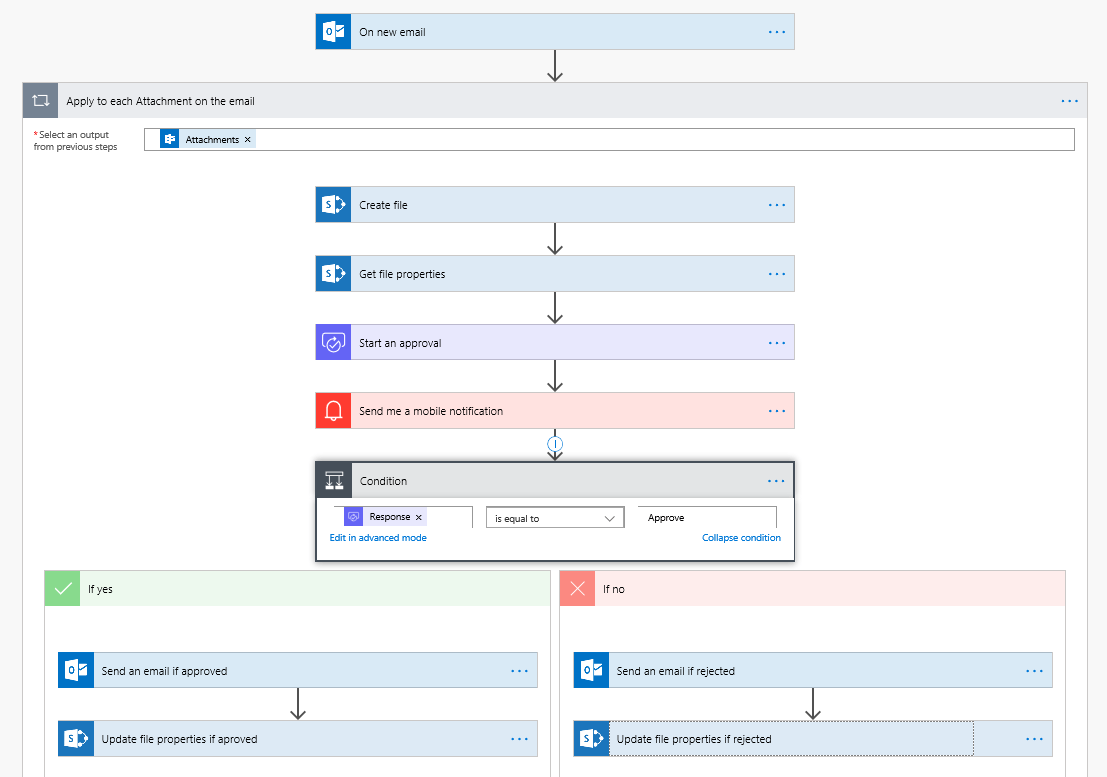
Payment
Now that the invoice has been submitted and approved, it is ready for payment. At DynamicPoint we focus on using various ERP integrations to accomplish this objective. Our EasyAP365 product will bring the invoice directly into the SharePoint App dashboard for automatic assignment to vendor templates, including GL account distribution. We integrate directly with leading ERP APIs (web services) to create the invoice and hand it over for payment.
So How Much is this Going to Cost Me?
The good news is if you have Office 365, you most likely already own Microsoft Power Automate and SharePoint. Even the base Enterprise E1 plan includes both of these technologies. If you care to take the approved invoice and automatically bring it into an ERP, DynamicPoint EasyAP365 will be required. More information can be found on our product page.
What Does the End Result Look Like? After all is setup and complete the resulting process will be an integrated invoice automation system that looks like this:
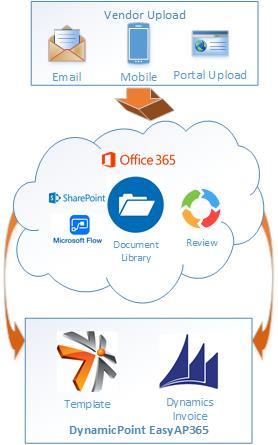
By Mike Marcin, DynamicPoint
SharePoint Invoice Automation, Expense Management & Portal applications built exclusively for leading ERP applications.